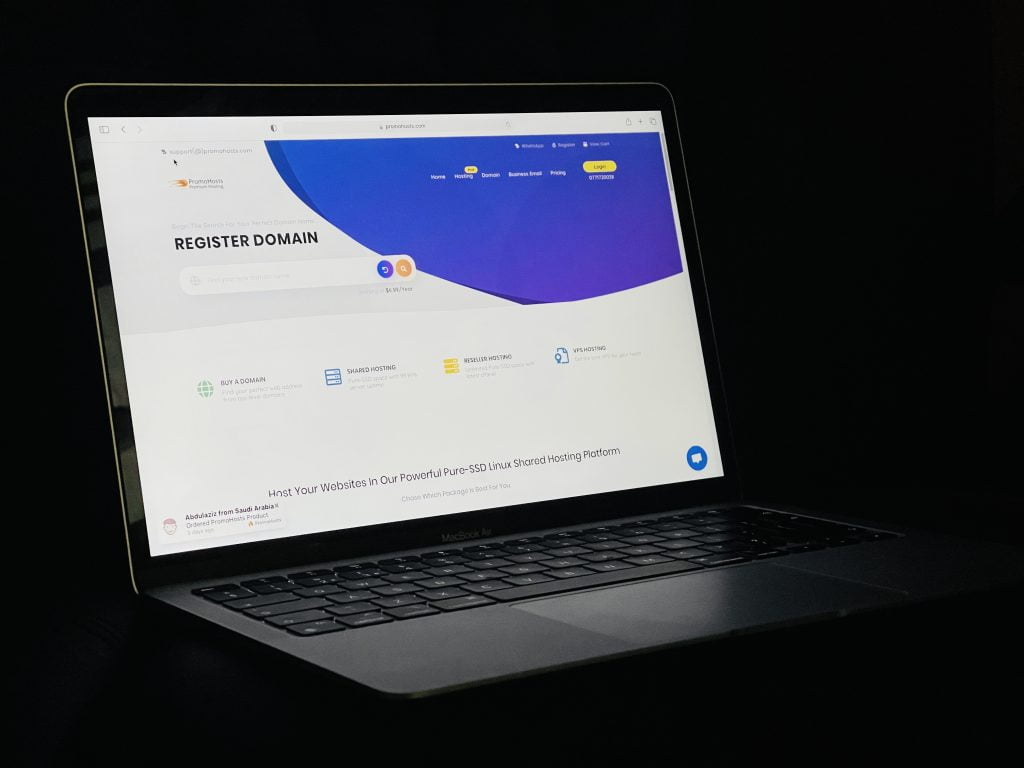
In 2021, Chrome is currently the primary web browser of over 2.65 billion Internet users. The browser has a market share of 63.58%, while Safari, the second-most popular web browser, has 19.37%. Needless to say, it doesn’t matter if you are a Windows or Mac user, you must have used Chrome or will be in the future.
People enjoy Google Chrome across the globe due to its intelligent start page, lightning-fast load speed and other awesome features. But did you know Chrome isn’t only a browser to retrieve information from the World Wide Web? The browser offers great tools to fine-tune the browsing experience of users, and some of them are mentioned below.
1. Stop notifications
One of the best features of modern browsers is desktop notifications. They showfootball scores, previews of emails, instant messages, etc. These notifications allowusers to take a quick glance at the updates without leaving the task at hand.However, it can quickly get annoying and overwhelming, especially if the notificationsinclude advertisements and spam.
If you need to shut out the noise, Google Chrome lets you disable the notifications on your Windows PC or Mac. If the notifications are from specific websites, you can disable them by visiting the website > tapping on the lock icon in the address bar >find the notification menu and tap to block it.
If you want to block notifications from all settings, go to Chrome Settings by clicking on the three dots on the right side of the screen > click Settings > choose Privacy and Security > select Site Settings > click Notifications and under Default Behavior, check the box that says Don’t Allow Sites to Send Notifications.
Mac users can even turn off Chrome notifications from their system, and you can click here https://setapp.com/how-to/stop-google-chrome-notifications-on-mac to learn the steps.
2. Reverse Image Search
Reverse image search is a convenient feature that lets users easily find related images without typing a new keyword. Thanks to this feature, you can use an image as your search to find related pictures. All you need to do is press S and right-click the picture to start a reverse image search on Google.
3. Browse in secret with Chrome’s Incognito mode
Don’t want Google Chrome tracking your website activity or recording your browsing history? Browse in Incognito mode, where your browsing activity and history will beprivate. Click the three-dot icon on Chrome and click New Incognito Window.
4. The magic of the omnibus
Chrome’s Omnibox is a built-in Google search page that can answer basic questions, solve math problems, perform calculations and conversions, etc. It does all of this and more even before you’ve finished typing your search. It allows you to search through websites without navigating to them.
To set up this ability, go to Settings > click Search Engine > click Manage searchengines. Here, you will see your default search engine and websites alreadyavailable for quick searches.
For quick Wikipedia searches, select Add under Manage search engines and addthe website URL. So, when you type Wikipedia.org in the omnibus, you will see aprompt in the far-right asking you to press the tab to search within the website. Asyou press the tab button, you will be searching within the website instead of Google,and when you press Enter, you will be directly taken to that page, bypassing aGoogle search result.
5. Reopen accidentally closed tabs
Everyone has made the mistake of closing tabs accidentally and then panicked.Since Google removed the Reopen closed window option from Chrome’s tab menu,it has made it a bit tricky to get that closed tab back.
Fortunately, you can use the keyboard shortcuts Control or Command + Shift + T torestore the most recently closed tabs.
6. Change download destination
If finding downloaded files on your computer is a daunting and time-consuming task,you can designate the download destination where Chrome will place all thedownloaded files. To enable this, go to Settings > click Advanced > click Downloads,and select Change under location. Set a particular folder where your downloads willbe placed in the pop-up box. So, you never have to panic again because you cannotfind an important file or document that you’ve recently downloaded.
7. Create desktop shortcuts of your most-used websites
Chrome allows users to turn websites into a desktop app so that you can accessthem quickly. Go to the website > click the wrench icon > choose Tools and clickCreate Application Shortcuts.
In summation, Google Chrome is a fantastic web browser to help you search information on the Internet, perform calculations and even keep your browsing history a secret from your spouse or boss. Make the most of the browser by keeping in mind the tricks mentioned above.
Leave a Reply